In the Network Simulator series, before I explained about EVE-NG installation & setup, today, I will explain about H3C Simulator software LAB practice on their Switch, Router, Firewall & server, etc.
Same as in other vendors like Cisco
Packet tracer, GNS3 & Huawei ENSP, HCL (H3C Cloud LAB) is
used for H3C products.
Below are the
targets for today's post:
- · Account Registration on H3C Web portal
- · How to download H3C Simulator HCL?
- · Installation of HCL
- · HCL basic guidance to setup LAB
- · Configurations CLI of H3C switch & Router,
Firewall
First, let’s talk about H3C website login & account registration, if your company is already a partner of H3C then there will be one administrator account called Partner Administrator which manages Company business & sub-accounts.
For the
employee & engineer, there are sub-accounts for e-learning & software downloading,
etc.
Just click on the
below link then click on register and fill in the required information.
Link for account registration: https://www.h3c.com/en/
After filling in the
above details & submitting, you will receive one link in your email, click on
that & for the linking your account with your company account by searching company name,
confirm & submit.
The next step is to ask the manager who has your company administrator account to approve.
After account
registration let’s move to the e-learning & software downloading step.
Click on
partners àPartner Resourcesàe-Learning Center
Below are all product videos & training i-e Routing, switching & security, etc.
For the LABs portion first download the
HCL Simulator
Go-to SupportàResource CenteràSoftware
Download
Click on others
Click on Cloud Lab
Different versions are available
current latest version is 5.9.0 But, on the portal, v5.5.0 is
uploaded
When downloading is completed double-click
on the setup file.
Next
Select the location in your PC/Laptop
where to install by clicking on Browse in my case I will install C drive as the
default selected
For the HCL, Virtual Box installation
is mandatory, automatically it will give you a prompt to Download just click on
install
After all the above steps just close the
virtual box & open HCL
Below is the Graphical interface of
HCL
Different portions of the GUI
interface for LAB setup.
To open/save project
You can select terminal software
default is putty for CLI of devices.
All products available in HCL, left
vertical bar
Right click on device then start/stop
Interface connectivity between devices
After starting devices double click on the node it will open CLI
The commands of H3C are almost the same
with Huawei
Below is the configurations template
To change Hostname:
Assign IP Address to interface
Telnet configurations:
If still you have any confusion, write
a comment or send me an email, and I will support you.
Below step-by-step link for the EVE-NG multi-vendor installation
https://www.readteknology.com/2023/06/EVE-NG-Setup-and-VMWare-installation.html
Interview Questions:
- · What is the name of the OS used in H3C
Product?
- · What are the switch models of H3C used in the enterprise?
- · What are the Router models of H3C?
- · What is the latest series of H3C SecPath
Firewalls?
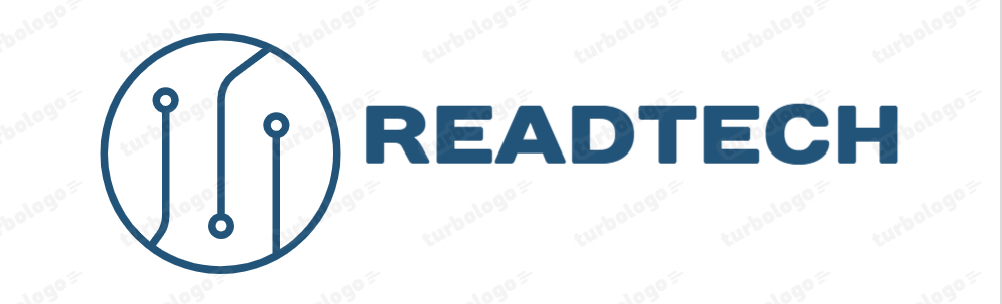
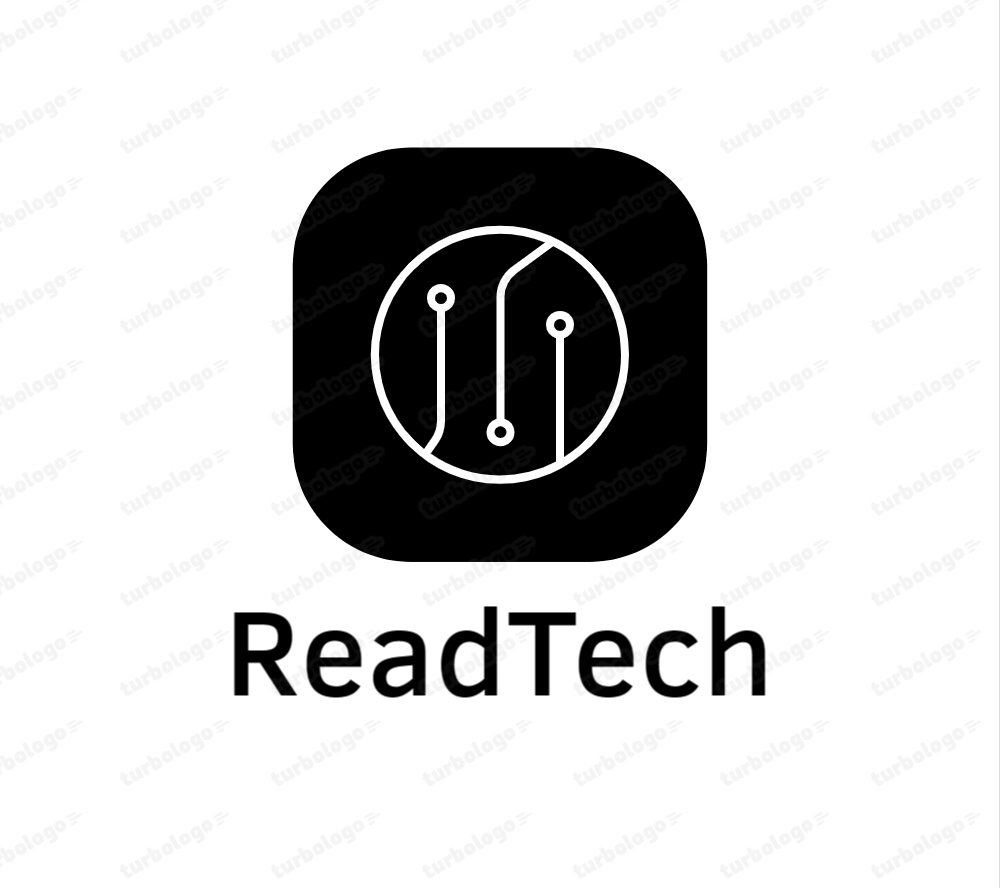







































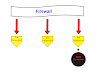
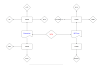
0 Comments