In our journey from Basic to Advanced Network security & Next Generation Firewall, today in this 4th Discussion, I will explain to you the Below Queries regarding firewall access methods.
- · How to access Palo Alto Firewall?
- · What is the difference b/w physical first-time
FW access & through VM/EVE series Firewall?
- · How many methods for accessing firewalls?
If
you want to learn theory concepts as well then, I already explain Firewall,
Zone & VPN topics in my previous articles.
There are four methods to access Palo
Alto Firewall, mostly the same for other vendors also.
- ü Through Web (http, https)
- ü Console/Telnet/SSH
- ü Centralized management (Panorama)
- ü REST XML API programming method
First, I will show the method of
accessing the first-time Practical Hardware Palo Alto PA-850 Series Firewall. As
default management IP address of Palo Alto is 192.168.1.1 & configure
your laptop/PC IP to 192.168.1.2/24 from the Network Adapter option.
Now connect the LAN cable of your
laptop with the MGT port of the firewall mentioned in the below picture.
LAN cable connected with Firewall management
port
The Laptop LAN port connected
- Open Browser in laptop & enter https://192.168.1.1 then enter. Same as Below
picture
· Write the default username & password as admin/admin and click on
Log In.
· During the first log in changing the password
is mandatory, put the old & set the new password the same like above
· You will be logged out automatically
· Now log in with the new password.
· After logging PAN-OS 9.1 will show just click
on close
Now let me show the login method on the
VM/EVE-NG image of the Palo Alto firewall. There are a few differences noted
below
- Management port of VM image have DHCP Client
configuration default,
- Double click node in EVE NG it will open CLI automatically operational mode this sign (>) , run #configure. command to enter configuration mode.
- So, in operation mode delete DHCP client configurations first
- #delete deviceconfig system type dhcp-client & commit
- Configure new IP address & gateway
# set deviceconfig system ip-address x.x.x.x netmask x.x.x.x default-gateway x.x.x.x
Then access through the browser same as
in the practical firewall you accessed above.
Check the below picture for the VM/EVE image step by step
· First time asking to change password same as
in practical PA on the web we did it the start of this article.
· Delete DHCP client configuration
· Configure IP address & gateway
· Then access through the Web by putting that IP address https://X.X.X.X
Panorama:
If there are multiples firewall
installed in your Network, as for configuration & monitoring tasks need to log
in to the firewall one by one & it will take time & less efficiency.
Panorama is the solution for this, it provides centralized access, management
& log monitoring for all firewalls.
At least how many
firewalls need panorama?
As per vendor recommendation if 6 or
more firewalls are deployed in Network then deploy panorama as well.
In my later posts, I will show
configurations of Panorama & how to add/sync firewalls in Panorama.
Keep Learning,
Keep Reading, and Keep Growing. IT & IP is the future.
Interview Questions:
· How many methods to access the firewall?
· What is Panorama?
· How many Palo Alto firewalls need panorama?
· How to access Firewall for the first time?
· What is the difference between Firewall & Panorama?
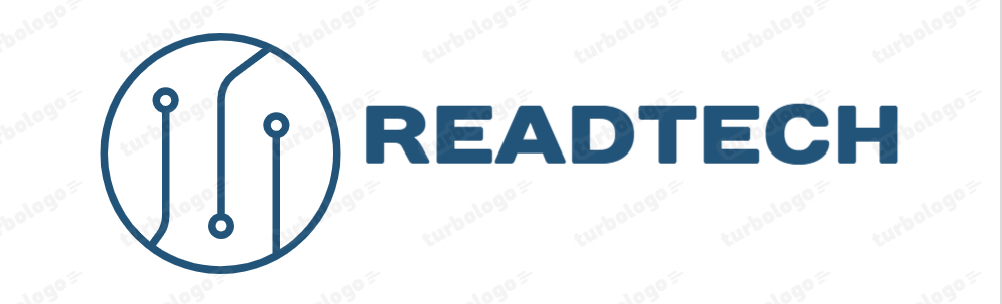
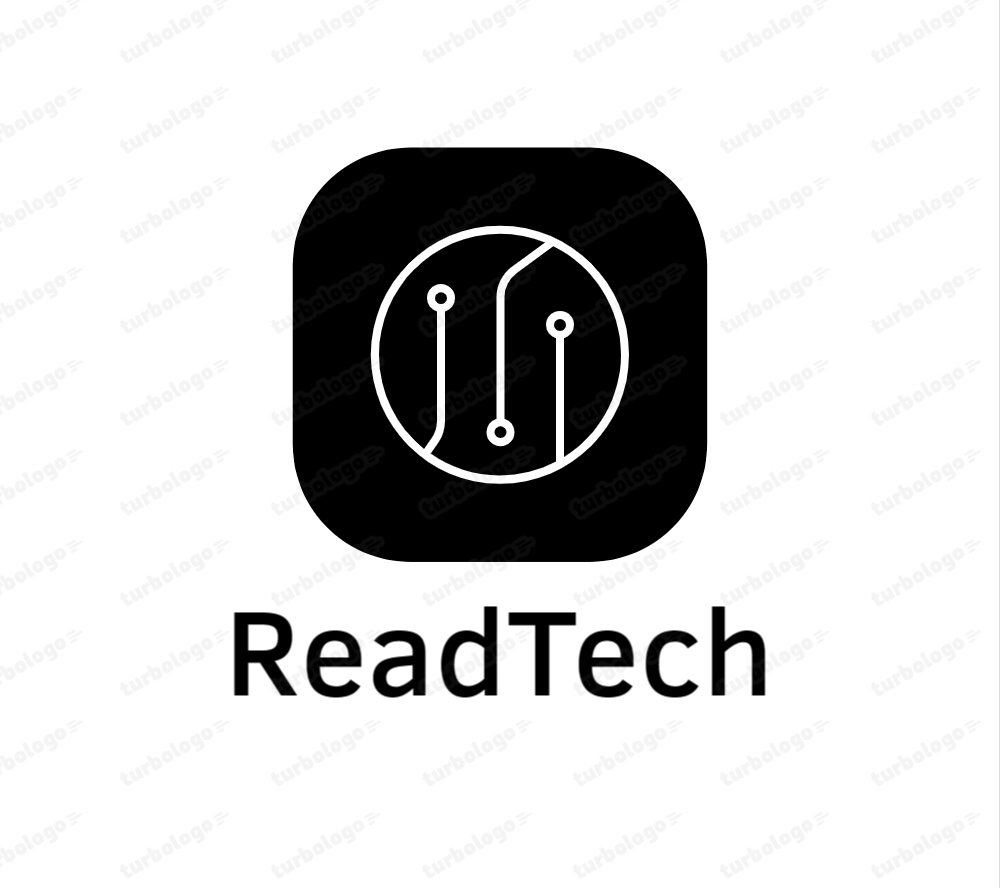













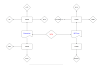
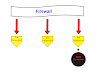
0 Comments